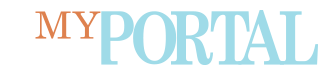Announcements
Your New ODU Zoom Account
Tomorrow August 22 at 9:00am, the EVMS instance of Zoom will be turned off. However, as an ODU employee, you can continue to schedule Zoom meetings, share content, record lectures and hold events using your new ODU Zoom Pro account.
How to activate your ODU Zoom account
From the web
- Go to odu.zoom.us.
- Click Sign In.
- Log in with your ODU ID and password on the ODU-branded Monarch-Key login page that opens.
From the Zoom desktop app
- Launch the Zoom app.
- If you are logged in with an EVMS account, sign out.
- When asked to sign back in, select Sign In with SSO.
- Enter "ODU" when it asks for your company domain.
- Log in with your ODU ID and password on the ODU-branded Monarch-Key login page that opens.
Schedule future meetings with Zoom @ ODU
When creating new meetings, make sure they originate from Zoom @ ODU and that the invite link starts with odu.zoom.us.
Reschedule any future or recurring meetings with ODU Zoom. Meetings scheduled using EVMS Zoom will not work after August 22. Exception: If you have a Zoom event scheduled that is already being publicly advertised, you can request that your EVMS Zoom account remain active until the event takes place. Contact the IT Help Desk at itshelp@odu.edu.
Save your meeting recordings
You will need to save/move any previous recordings stored in EVMS Zoom. If you need help moving recordings, contact the IT Help Desk at itshelp@odu.edu.
Any meetings recorded from ODU Zoom are stored in Kaltura, a service that allows you to quickly and easily share recordings. Learn more about managing your recordings in Kaltura here.
Learn more about using Zoom at ODU at odu.edu/zoom.
Digital Transformation & Technology
Old Dominion University
itshelp@odu.edu | 757-446-740