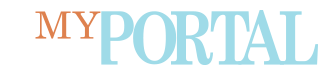Information Technology
Information Technology integration efforts continue
All employees should have received the below message from the EVMS Network Center requesting they change their password and set up their ODU account. This is the first step in building out the technology infrastructure necessary for onboarding employees at ODU. Please note, information displayed during this process may not reflect the most recent decisions by the integration teams. Updates are planned when the integration operations model and the compensation and classification analysis are completed. Please direct any questions about employee information to EVMS Human Resources.
EVMS/ODU Account Migration
We are making excellent progress toward integrating our two institutions! Our highest priority in this transition is that you are able to continue providing the superior medical education and care that you are known for in our community without too much of an inconvenience.
Taking one step at a time, we will establish your new ODU identity and email address, then connect your computer to ODU systems using these new logins.
Step one is setting up your MIDAS account. Eventually, your MIDAS ID and password will unlock your ODU and EVMS technology services. Please take the following steps:
Action
- Change your EVMS password. Change your EVMS password using the self-service password reset portal passwordreset.evms.edu. This will kick off a background synchronization of your EVMS identity and your new ODU identity.
- Log in to MIDAS. After you change your EVMS password, log in to midas.odu.edu using your EVMS username (which is now also your MIDAS ID) and the new password you just created. When you log in for the first time, you’ll set up a security profile and accept the AUP (Acceptable Use Policy).
- Set up Duo two-factor authentication. You’ll walk through the steps to set up two-factor authentication for your MIDAS account. Since you already use Duo with your EVMS accounts, you’ll see at least two different accounts show up in the Duo app. Be sure to use the new ODU account in Duo when logging in to an ODU service with your MIDAS ID and password.
That’s all you will have to do for now. View detailed step-by-step instructions with illustrations.
For help changing your EVMS password and setting up your MIDAS account, contact EVMS IT at 757.446.7400 or evmsit@evms.edu.
ODU account and system setup
Visit ODU.edu to learn how establish your new ODU identity and email address, and connect to ODU systems.